How to Update All of Your Python Packages With pip Using One Simple Command
Don’t want to read and just want the solution? Click here to jump to the solution
pip doesn’t have a built-in command to update all of its packages. This is likely because it is recommended to have a virtualenv for each new project you create.
In that sort of workflow, you would be guaranteed the latest, most up-to-date packages whenever you start a project. If you’d want to upgrade those packages, you’d keep a requirements.txt file that documents all of your needed packages and you could upgrade using that.
However…
There is an increasing amount of software and command-line utilities that are built with Python.
One of my favorites is rtv, a client for the terminal that allows you to read reddit.
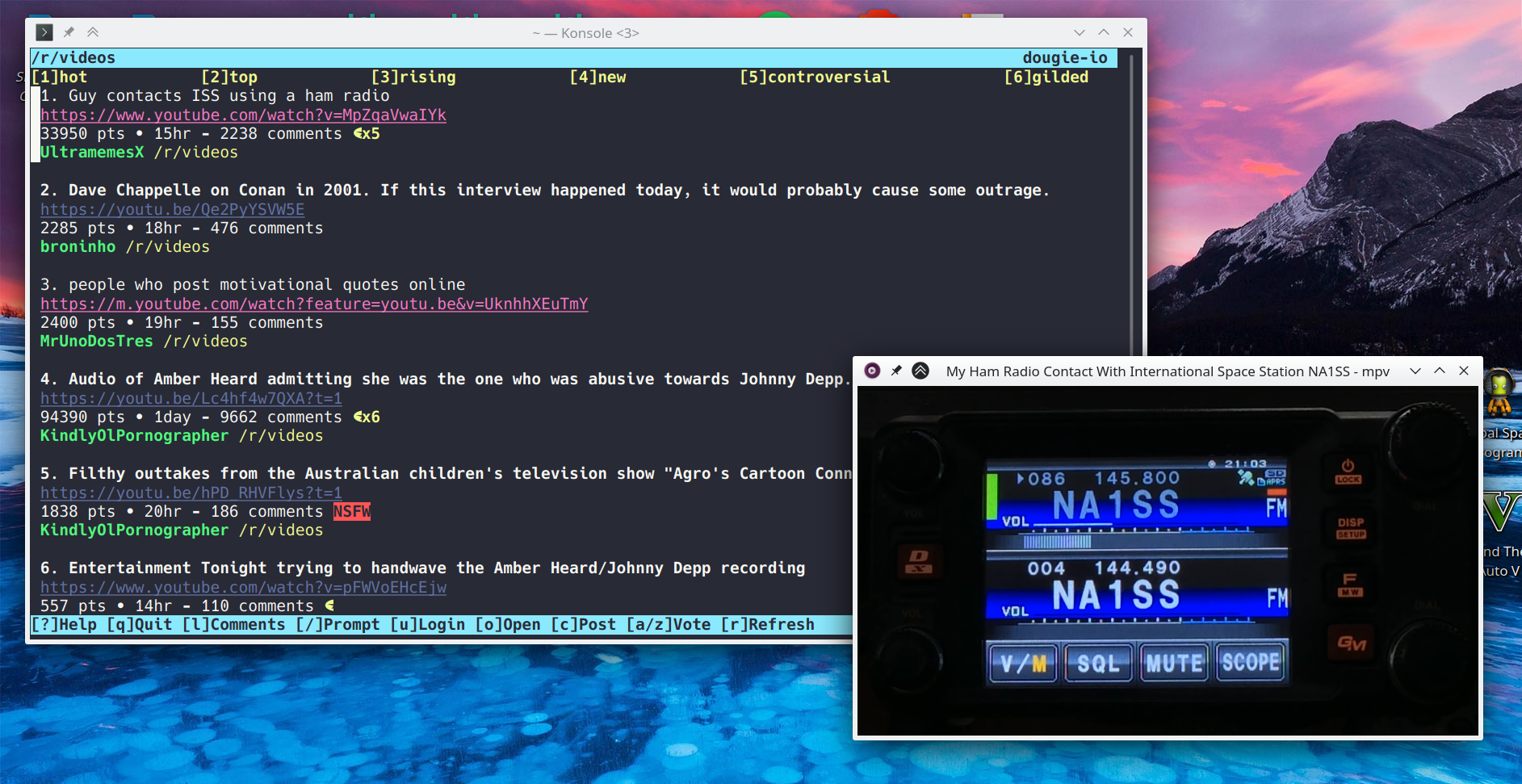
How to Update All pip Packages
Before you proceed: Be safe
First of all, never install Python packages as root using a command like sudo pip install.
If you type sudo before pip install, you are doing things wrong.
Switch to a setup where pip install installs your packages into your home directory. Mine installs to ~/.local/lib/python3.7/site-packages.
If you were to update system packages using pip, that would cause big problems because some Python packages are installed by your system. Any changes pip makes will be overwritten during an operating system update.
The Command
pip freeze --user | cut -d'=' -f1 | xargs -n1 pip install -U
If you’re not too familiar with the command-line, that command might look a bit scary to you.
It’s actually not that complex. Here is have it does:
1. Get a list of user-installed Python packages using pip freeze --user. (Feel free to try out that command on your own to see what it does)
2. Using cut, we cut off the unnecessary info from that command so we are left with just a list of package names.
For example, it would convert this output of pip freeze --user…
mypackage==1.0.0
mypackage2==1.0.0
…to this!
mypackage
mypackage2
Simple enough.
And finally, we feed all of those packages to the command pip install -U using xargs.
We add the flag -n1 to xargs meaning that it will run pip install -U for each individual package rather than jumbling together all packages.
The reason we do this is so that an error upgrading one package does not halt the entire upgrade process. If you do not like this behavior, you may remove the -n1 flag.
So…instead of this:
pip install -U package1 package2
…These commands will run:
pip install -U package1
pip install -U package2
Saving your fingers using an alias
The command I mentioned is not fun to type if you want to update your packages often.
We can solve this with an alias. Watch this tutorial for a good overview of aliases if you’re new to it.
The Alias:
alias pip-upgrade="pip freeze --user | cut -d'=' -f1 | xargs -n1 pip install -U"
Now all you have to do is type pip-upgrade whenever you want to update your packages!
This alias works with all major shells including bash, zsh, and (my favorite) fish.
Quirk: This will not work inside a virtual environment unless…
You’d have to remove the --user part from pip freeze --user.
I wouldn’t recommend removing --user when upgrading packages outside of a virtual environment. Inside a virtual environment, it is perfectly fine.
tl;dr Copy-and-Paste Solution
Add these two aliases to your shell’s config file (bashrc, zshrc, config.fish, etc).
alias pip-upgrade="pip freeze --user | cut -d'=' -f1 | xargs -n1 pip install -U"
alias pip-upgrade-venv="pip freeze | cut -d'=' -f1 | xargs -n1 pip install -U"
You can now use the command pip-upgrade to upgrade all Python packages.
When you’re inside a virtualenv, use the command pip-upgrade-venv to update all packages instead.
Make sure to update your requirements.txt file after pip-upgrade-venv using pip freeze > requirements.txt!
The end
I hope this article has saved you some time!
This method was very simple and didn’t require you to download someone’s weird, long script or a new Python package.
Leave a comment